Appreciate and Thanks for your visits and Comments. Very good response, I am gettng on my sharing. please write if you find my blog useful. Will try to improve on your comments.
* TEN Steps to install Red Hat Linux.
** STEP BY STEP installation of LINUX with screenshots to make it easy to understand and do.
3.
Here you can start the verification test of the
disk or you can skip this step, if you know that the ISO which you have is fine
and working. I have skipped as I knew.
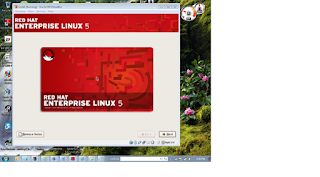
5. After pressing next, you will be fallen to choose English language.
6. You can skip using skip option and then you will be fallen to below step to choose default layout, or to remove every partition.
7. As the step proceeds, we can go with choosing
the IP of the machine. The IPs we want to keep is can be decided now or later
any time after installation. I have kept 1.2.3.5 for my machine, as my windows
machine IP is 1.2.3.2 and gateway is 1.2.3.1.
8.
After pressing ok on modification of IP address
or addresses with their gateways. If you have some DNS server of yours then you
can write their IPs as well.
9. After this you have to choose your time zone and
then press next for writing or keeping root password .
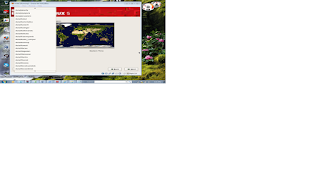
10. Next window is to choose the packages or software you want to install now itself. It is very useful to customize now. We can go with our requirement. Or we can mount the same dvd later for installation for RPMs when needed.
Love Sharing
Thanks and Best Regards
Amit Chopra
* TEN Steps to install Red Hat Linux.
** STEP BY STEP installation of LINUX with screenshots to make it easy to understand and do.
1.
Once you have made the virtual machine on Oracle
Virtual Box, (as mentioned in the link http://manywaystosuccess.blogspot.in/2013/01/creating-vm-on-oracle-virtual-box_23.html
) you can start creating your Linux Machine.
when we are creating the Linux Machine through DVD or USB device on Server or a physical Hardware or Laptop. the you may need to set DVD boot first in BIOS. the device then will show from 3rd step of linux installation. which is shown here.
Below first two steps are only for virtual box. and after these two steps, steps are same for installation of Linux every where. The
way in which we can browse and assign the DVD to this machine is shown below.
2.
Next if we want to assign two network devices to
our virtual machine or Linux machine in this case, as we are creating. Below we
have chosen two network adaptors. Attached to HOST only adaptor, and then
select virtual host only adaptor. next screen will be of installation and boot. by pressing enter key. your system will bot by DVD or ISO. here you can use also to upgrade Kernel and to go to single user mode also.
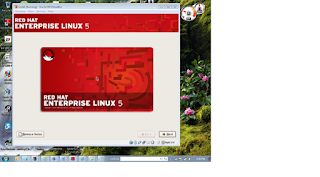
5. After pressing next, you will be fallen to choose English language.
6. You can skip using skip option and then you will be fallen to below step to choose default layout, or to remove every partition.
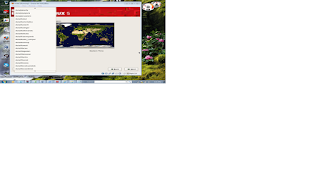
10. Next window is to choose the packages or software you want to install now itself. It is very useful to customize now. We can go with our requirement. Or we can mount the same dvd later for installation for RPMs when needed.
After this we have to press next-next and then installation
will start.
After this, the installation will finish within 15-30 min.
Now system will ask for reboot and for some other feature enablement. You can
skip if not needed or use them, it is on you. System ill reboot again and will
boot properly. And you will be fallen on your Linux machine. Love Sharing
Thanks and Best Regards
Amit Chopra












1 comment:
Great Job Amit..
Post a Comment